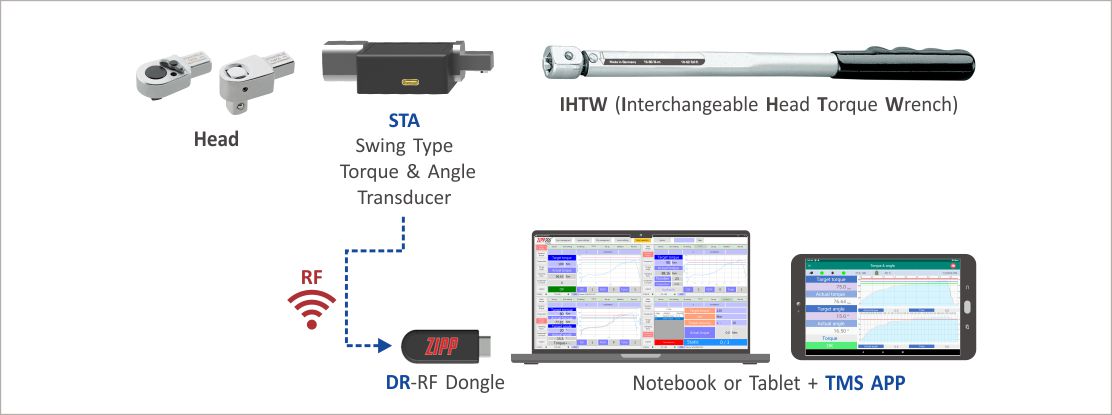STA (RF version)-Residual Torque Verification
What are required
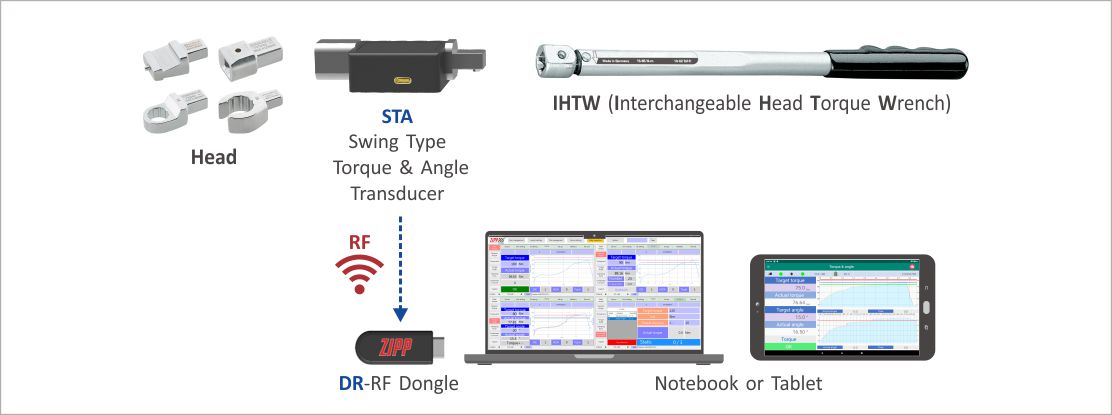 System Architecture
System Architecture
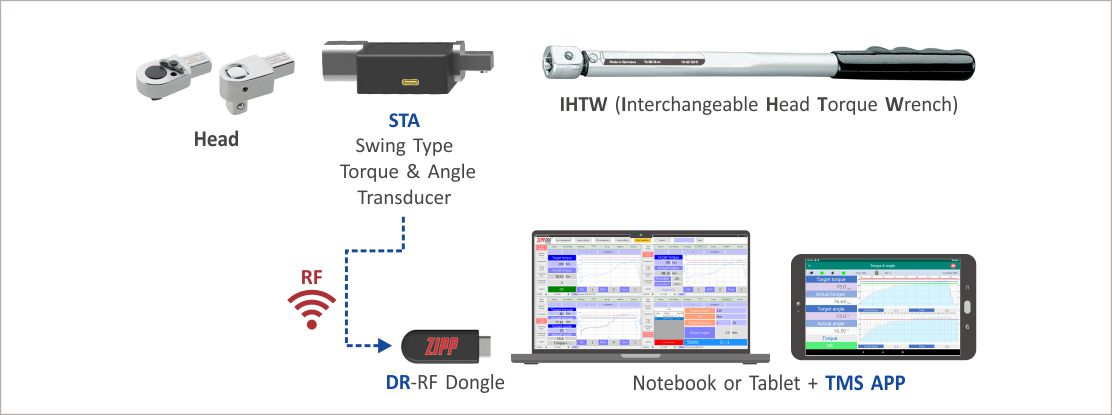
Procedures
- Insert Dongle into NB or Tablet.
- Open the TMS software.
- Set the Dongle port.
- Enter the STA mode and then press the “Setup” button to enter the “Setup” page.
- Select the combination code.
- Follow the combination shown in the tool combination code to complete the tool combination (head with STA and the wrench )
- Turn on the STA transducer.
- Select the STA transducer you want to use (To be the same tool combination setting).
- Select the working mode <Torque Verification>.
- Set the inspection conditions and accuracy.
- Return to work page.
- Set the target torque.
- Set the target angle.
- Start inspection.
- Loosen the STA after tightening to the target angle prompted by the system.
- QC judgment.
- System complete with work record (operator ID, date & time target torque, actual torque, inspection conditions & accuracy and tool combination code).

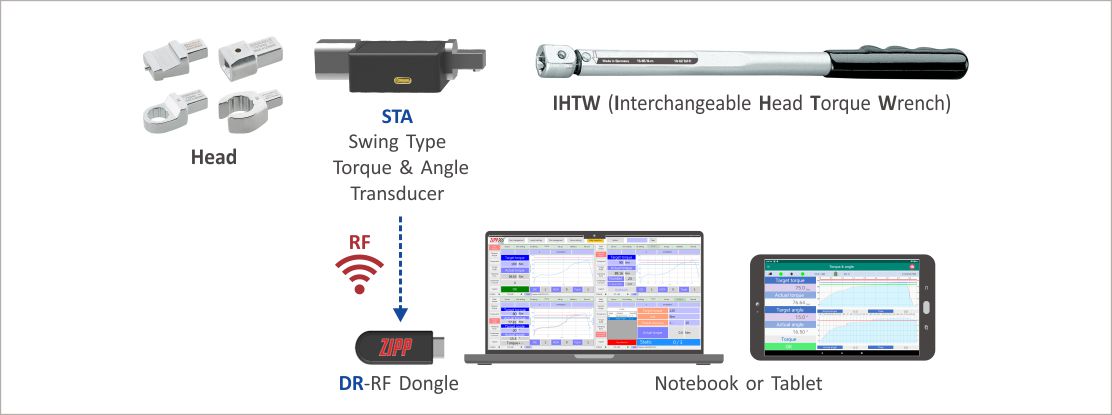 System Architecture
System Architecture